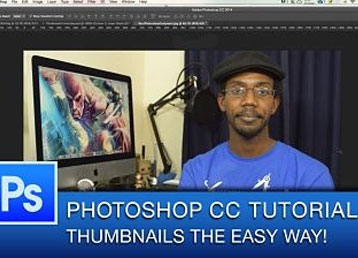How To Type Text On A Path – Photoshop Tutorial
Manipulation text on path’s is something that many Photoshop users have seen but never attempted. In truth it is not very challenging once you understand the basic concepts behind it. This photoshop tutorial video explains what you need to know in order to create the design you need.
One of the most important things is to grasp how the path tools in Photoshop work and how to manipulate them. Beyond that it is pretty straight forward to use the text on path tool to create the type of look you are going for. The most common example is typing text on a circular path.
By using the circular shape tool in Photoshop, you can create a circle and use the layers panel to eliminate the fill of this circle, leaving on a path remaining. Once you’ve accomplished this you simply have to select the text on path tool option and being typing your text. You can freely resize and adjust the tracking or kerning as you see fit as well as manipulate the fonts.
This same method will work with any shapes you create or if you prefer you can use the pen tool in Photoshop to create custom shapes or paths.