Premiere Pro Tutorial – Using the Three Way Color Corrector
Unlike masking which allows you to easily paint in or paint out areas that you want to keep or take away from a single image, the three way color corrector fixes the RGB curves to treat video footage.
Using Premiere Pro to adjust the colors can be easy and simple compared to using a dedicated color grading application or plugin. Changing the color grading of your videos especially with DSLR video is easier when working in a “flat color profile” when you shoot your footage.
You don’t need Adobe Premiere Pro CC 2014 to follow this tutorial even though that is what I’m using. It should work in any modern version for Premiere Pro including Premiere Pro CS3- CS6.
To keep the look consistent across different clips we use an adjustment layer on a video track above the rest of footage when doing our color grading. Once we have the adjustment layer in place we can go to any of the video effects in the video effects panel and apply them.
In this Adobe Premiere Pro tutorial video I will show you how to use the three way color corrector to do color grading on your videos using an adjustment layer.
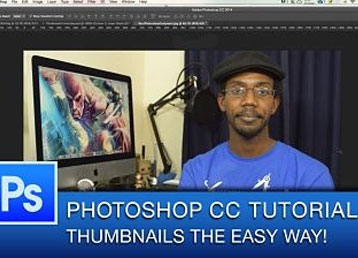


I really appreciate your article…keep up the good work buddy…
This tips are very helpful. I do think it is a good way to reach consumers…Thank you for sharing this! It does give a new insight in success….
Have a nice day…
Nice Post
Your website speed too good.
This is Amazing and very well explained, keep it bro <3
I got to learn a lot by reading your article Very good information and I’m always inspired when someone shares a new information.
Oh man doing great job very thankful to you for sharing this info.
thanks for sharing this valuable content with us. thanks for sharing this valuable content with us. I am waiting for this for a long time.
thanks for sharing high quality articles about adobe premier
quality articles about adobe premiere. thank you sir.
I really appreciate your article…