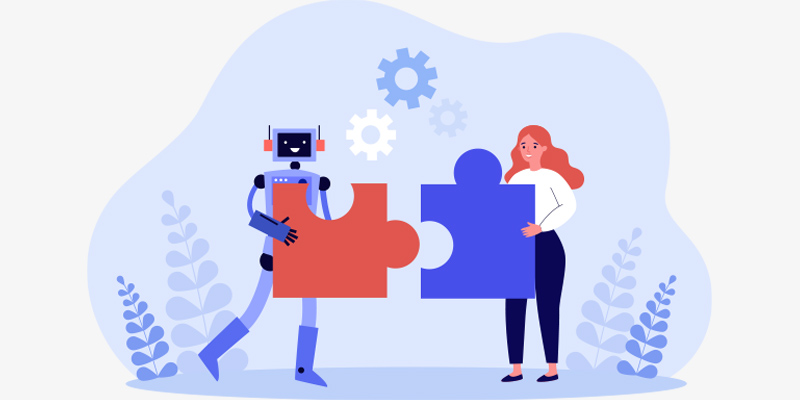Professional Graphic Designer Shopping List For 2020

Featured Image: Freepik.com
With 2020 only a few days away, and bringing loads of design heights to accomplish, how ready are you to meet the design challenges in New Year’s wake?
Whether you are a new designer just beginning, or an expert in the field – if you are looking for new tools, equipment, and programs to help you in your journey as a graphic designer, we have just the list for you.
Here, we have sourced and collected a shopping list of 10 most essential graphic design software and tools to make your 2020 a roaring success.
The Basic Bunch
1. Adobe Photoshop
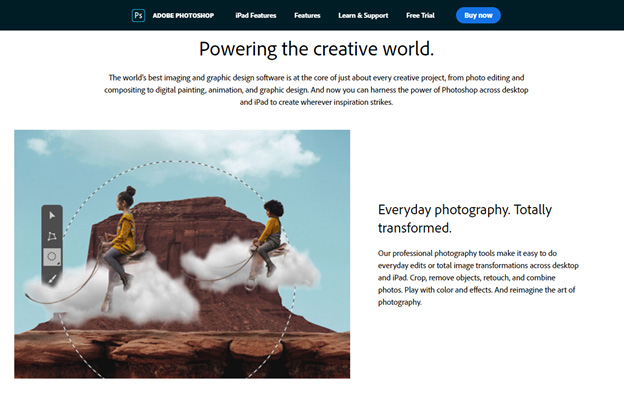
Image Source: Adobe Photoshop
There’s a reason Photoshop has reached such unprecedented heights in the graphic design world as it has. There’s no other imaging or graphic design software as powerful as Adobe Photoshop. Photoshop handy editing tools in Photoshop for image manipulation.
It contains a whole suite of features that make it the most flexible tool for photos, imaging, and graphic design. You can use it to create kickass type effects for wordmark logos, websites, mobile apps, banners, posters, and pretty much anything else you can think of.
Cool NEW features at a glance:
- Proportional transformation of multiple layers across image
- New Object selection tool for more complex selections
- More modern presets (learn how to promote presets)
- Highly finessed brush strokes management to create smoother finishes and cleaner lines
- Ability to make local adjustments within the image with higher precision
- 360 Panorama Workflow
- Curvature Pen Tool
- Color and Luminance Range Masking, and
Cost: Varied pricing options. Starts $9.99/month to $52.99/month. Visit their website for details.
2. Adobe Illustrator
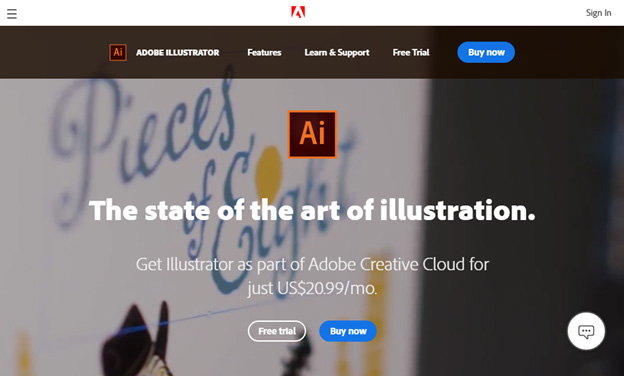
Image Source: Adobe Illustrator
As a professional graphic designer, one tool without which your work will never be complete is Adobe’s Illustrator program. It has everything to create stunning illustrations for everything from web interfaces to iconography, logo design to typology, and book illustrations to billboards.
The software is vector-based, which means it creates a design that is scalable to the most specific size that you want. You can create art here in its canvas, or transfer files from your cloud to work on them on Illustrator – the integration is seamless. With tons of new features, the Illustrator has become more powerful than before.
Cool NEW features at a glance:
- Peak performance
- Freeform gradients
- Simplified vector paths
- Improved effects
Cost: $20.99/month (billed monthly)
3. Coral Draw Graphics Suite
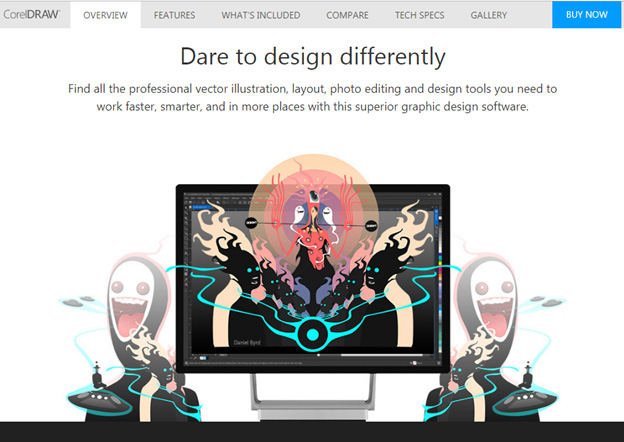
Image Source: CoralDraw
Coral Draw is a graphic design tool especially created for professional designers. The suite contains features for technical drawings, student learning, and business and industry design too. The sophisticated design software comes stacked with features like vector illustrations, photo editing, designs for web, and layout tools.
It also provides font management capabilities and lets you work on the go with its latest app. As a veteran of the industry, CoralDraw has some of the most efficient, smoothest workflows and performance management that make it fast and glitch-free.
Cool features at a glance:
- PDF/X-4 Supportive workflows
- Original digital illustrations for both web and print
- Non-destructive editing
- Higher learning for graphic design beginners
- Flexible pricing
Cost: $602 for download; for subscription, $16.50/month (billed yearly)
The Typography Tools
1. Google Fonts

Image Source: Google Fonts
Google Fonts are the open source manna of typography that graphic designers just cannot do without. Whether you are prolific designer and can create your own fonts, or know how to use Adobe’s Typekit with an insane amount of efficiency, Google Fonts take the cake only due to the sheer amount of typographic variety it offers in an open source environment.
All the fonts you’ll see here are designer-created, made-for-web, and vetted by the industry. They are also regularly updated and – did we say they are also customizable? – because they totally are! You can add color themes, tinker with weights and scripts, and design fonts in your own language.
Cool features at a glance:
- Open source, designer-created, made-for-web fonts
- Customizable
- Available in more than 135 languages
Cost: Free to use
2. FontPair

Image Source: FontPair
FontPair, as evident from the name, is an online font pairing tool. It hosts a gallery of font pair collections that it has sourced from real websites around the globe, each pair only containing Google Fonts exclusively.
The fact that all the font pairs you’ll see here are created for the purpose of digital content, makes the site an absolute treasure box. You can see the most popular pairings, add the pairings of your own choice, and use the weekly updates to get new pairing suggestions every few days.
Using the service you can also see how each pairing looks on its original source – the website it has been taken from – and witness the pair in action, so to say.
Cool features at a glance:
- Contains Google Fonts only, so pairings contain free fonts
- Created and designed for digital use
- Updated regularly
Cost: Free!
3. Typescale
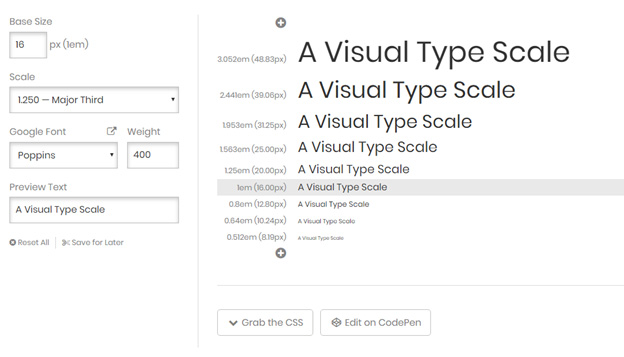
Image Source: Typescale
Typescale is a visual calculator that guides you on the ‘size’ and ‘spacing’ of your typography. You can select the font, size, and style of your typography (as shown in the screenshot above) on the left pane and the right pane window contains the visual presentation of how that selection will look.
It is an online tool that will come in handy many times when you have to test and retest typeface combinations before you arrive at the one that hits the mark on all accounts. The tool also lets you adjusts font colors, background colors, and body weights.
Cool features at a glance:
- Visual calculator of typeface combinations
- Coding for programmers and developers available
- CSS codes present
Cost: Free!
The Color Tools
1. Khroma
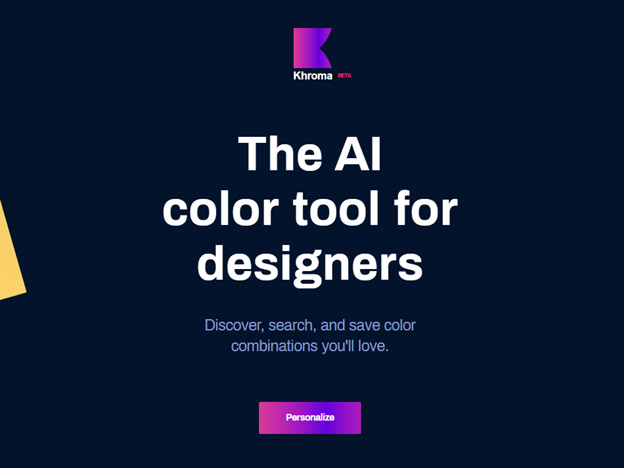
Image Source: Khroma
One of the most challenging and important questions you’ll have to face in every design project is going to be about color choice. Whether you are designing a logo, a billboard, a website, or a game or an app – the choice of colors remains center stage in every design. And it needs to be so. There’s a lot hanging on the most suitable and correctly balanced colors in your design theme.
To get it right and to work as the canvas for your future inspirations, Khroma offers an insane selection of original color combinations to choose from. The AI of this color palette generator is designed to work as closely as possible to your unique brain pathways. You tell it 50 of your most favorite colors and it starts combining colors that it has learned you’ll like – much like an extension of your design brain. Cool, right?
You can explore more combinations, save the ones you like, and look for more.
Cool features at a glance:
- Browse colors in context to typography, gradients, and swatches
- Ability to add filters into the generator for higher precision in the choice
- Unlimited library of varying color combinations
Cost: Free (for now)
2. ColourLovers
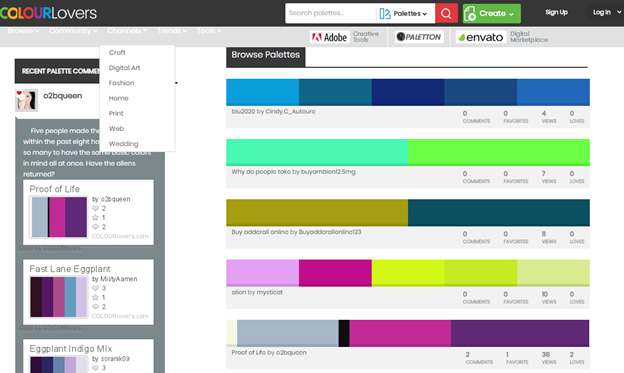
Image Source: ColourLovers
ColourLovers is more of a community of color lovers than a color generation tool. Here, graphic designers and artists from all over the world get together and share their favorite color palettes, create more color palettes together, and discuss everything related to color – digital art, crafts, arts, web design, logo design, everything.
In true community fashion, the color palettes created are then rated, favorited, liked, and loved by others in the community – and ranked on the website on the basis of these views. When you are browsing for palettes, you get to see them categorized on the basis of recent, most loved, most engaged with, and most favorites.
Since these colors palettes are created by real designers and folks in the community, you get to see more creativity and more variance.
Cool features at a glance:
- Color palettes created by community
- Free to use
- Artistic conversations (if you want to have one)
Cost: Free!
3. Pigment
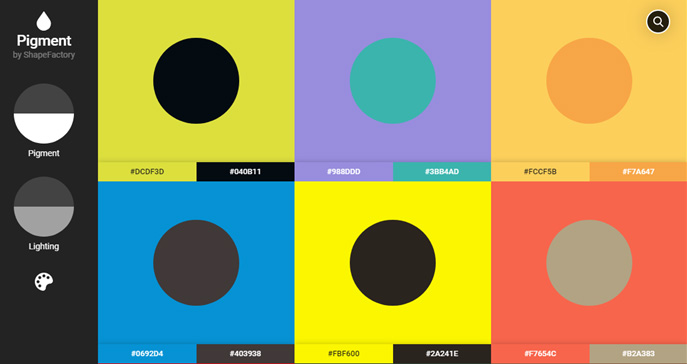
Image Source: Pigment
The Shape Factory calls it a ‘unique way to explore color’ and we couldn’t agree more. Using this really brilliant color palette tool, you can explore color options for your digital projects through the manipulation of pigment and lighting.
As you change the levels of pigment and lighting on the icons, you can see new hues emerging, replacing existing ones, and see how each is interplaying with the other. Plus instead of watching this display over a wide range of colors, you can also choose your own selection, as specific as you want it to be. Just click on the color palette icon on the left pane of the window and select the colors you want.
When you select a combination that you like, you can download it, share it, add it on a logo, or even turn it into a gradient. It is a really brilliant way of playing with colors.
Cool features at a glance:
- Select colors by changing pigment and lighting
- Unlimited scrolling = unlimited color choice
- Choosing different shades within the same color combination
Cost: Free!
Graphic Design Tools
1. Gimp
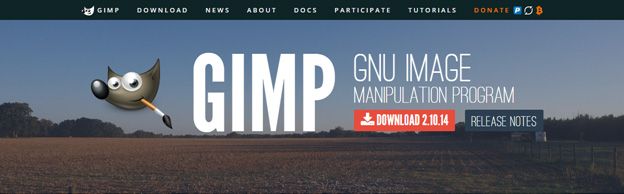
Image Source: Gimp
It is perhaps literally the most productive image manipulation tool you’ll find on this list that’s free. In fact, it’s not a tool, it’s a complete software that’s fit for even scientists. All the basic or advanced photo manipulation you can think of – digital retouching, enhancement, restoration – it does all that and more.
You can also change Gimp’s interface to suit the way you’d like it from one project to another. It is a powerful system that can handle an unlimited number of images open simultaneously, help you work on your animations, and provides the ability to do all that on a variety of platforms and operating systems.
Cool features at a glance:
- Heavy-duty image manipulation
- Customizable User-Interface
- Full-stack paining tools
Cost: Free!
2. Affinity Designer
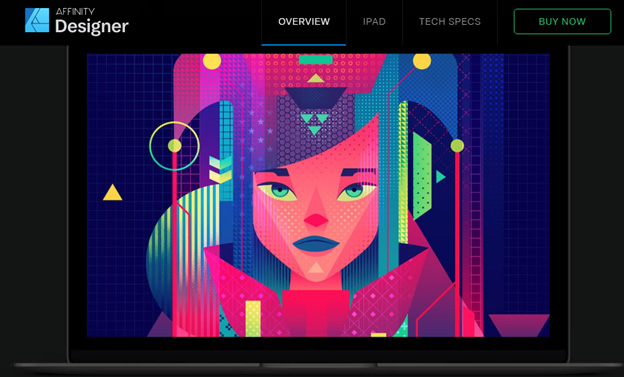
Image Source: Affinity Designer
Affinity Designer is a graphic design software with the smoothest interface you can think of. Whether you are a freelancer or part of a large design team, the workflow management provided here is top-notch. Plus the design features it contains are truly amazing. You can work on your branding, logo design, typography, concept art, and web design – all within the app.
The software also allows you to integrate your work like all others of its kind. The software has been built with the knowledge in mind that most digital work needs to be printed, so it doesn’t diminish any of the finish or finesse of the final product when being transferred from one platform to another.
Cool features at a glance:
- Can undo/redo over 8,000 history steps. The new Cycle Future prevents history loss.
- Powerful zoom; more than 1,000,000%
- Works in pixels, points, picas, and physical document units.
Cost: $49.99 one-off price
3. 3DS MAX
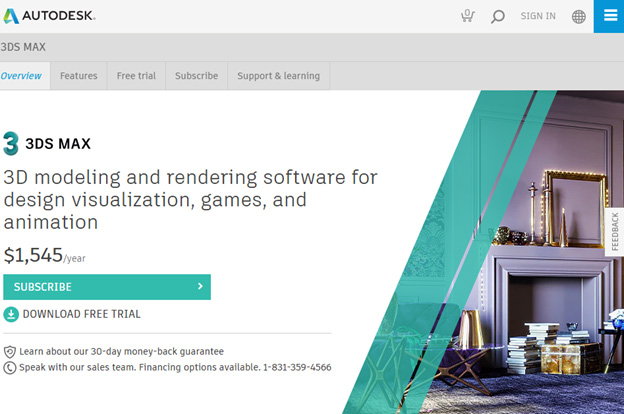
Image Source: Autodesk
In 2020, one of the trends overshadowing the design world is going to be 3D design. To gain an edge in your community, learn 3D design now. And no better place to start than at the lapels of the master: 3DS MAX.
It is an industry-standard software that allows you to create movies, animations, illustrations, and other design materials in mind-blowing 3D visualization. It’s the perfect software for games and animation. And can also work for your presentations, branding, concept art, and technical drawings.
Since almost all design is trying to become interactive, knowing how to work the 3D magic is going to be big in 2020.
Take a look at some of the coolest features of 3DS MAX.
- Mesh and surface modeling
- Motion paths
- Character animation and rigging
- Capability to edit scenes directly from within VR
- Texturing and effects
Cost: $1,545/year
UI/UX Tools
1. Filestage(Proofing & Content Review)
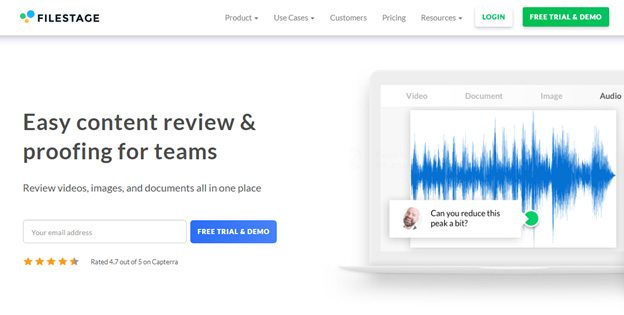
Image Source: Filestage
No matter how accomplished a designer you are, if you are human (and not a robot perusing this) you are evolutionarily bound to make mistakes. As a designer, you are also professionally bound to receive feedback that will make you do a lot of revisions (occupational hazard, mate).
For both these scenarios, you’ll need a platform where you can make adjustments to your design as per the specific feedback and receive reviews and comments that will help you navigate the art brief more easily. Filestage offers solutions for all these situations.
Cool features at a glance:
- Ability to use multiple versions of the same file from one central location
- Feedback for specific parts of design and ability to see where the feedback came from
- Ability to make comments on a variety of file formats: PDF, videos, images, audio files, etc.
- Clients can easily comment on designs with no sign-ups required
- Data encryption
Cost: Starter: $99/month, Pro: 249/month (billed yearly)
2. Marvel
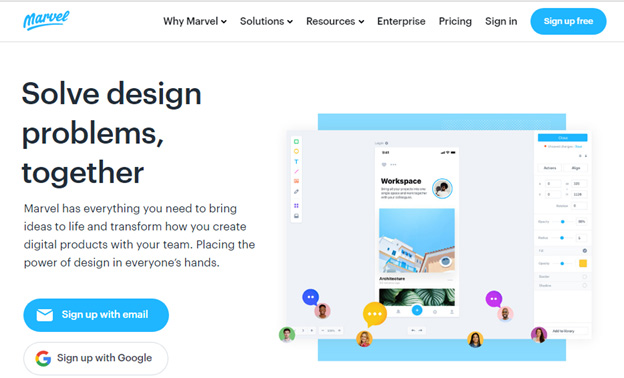
Image Source: Marvel
Marvel is a design prototype app. It allows you to prototype your designs from sketch to final product. You have the ability to create projects for a variety of interfaces: mobile, web, tablet, and watch. The intuitive and interactive tool helps you work on your designs in a highly collaborative environment, with complete automation. No coding knowledge required.
Syncing allows you to work on designs that you’ve created on other platforms such as Photoshop. Or you use the app’s canvas to work with assets it provides. With interactive prototyping, your clients will be able to see how different elements of the design are supposed to work and ways they can be interacted with.
Some cool features of the app:
- User journeys and site hierarchies presented visually
- Ability to generate prototypes in CSS, Swift, and Android XML
- Hub of design activity for multiple teams
- Ability to test and scale
- Powerful integrations
Cost: Free to $84/month (billed yearly)
3. Sketch

Image Source: Sketch
Sketch is a digital designer’s dream come true. Initially launched as a vector editor in 2010, it has been evolved to a full-scale, powerful sketching and prototyping tool that helps you create incredible digital design absolutely effortlessly.
The design interface is exhaustive and meticulous. It helps you create products, apps, websites, and software design, and works well for both UI and UX experts.
Cool features at a glance:
- Pixel precision
- Non-destructive editing
- Responsive web design
- Assign measurements and margins to multiple layouts within Sketch
- Tons of new add-ons, extensions, and plug-ins
Cost: $99 for Personal License, and Volume License from $89 to $59/device (pay less for more devices)
Finish Up The Shopping With Some Awesome Hardware
To ensure that your chosen graphic design programs are working without a hitch and to their maximum capacity at all times, you need to invest in a machine that is sophisticated and powerful enough to take all that load. When looking for a laptop for graphic design you need to focus on mainly five specifications.
Here, we have two PCs and two laptops that promise to take up that task. Let’s see what they have to offer.
Desktop PC 1: Apple iMac 2019 5K Display

Image Source: Apple
Apple has consistently delivered powerful machines that graphic designers have always loved. The latest iMac in Apple’s all-in-one computer series is no exception.
It has a striking visual display with 5K technology and AMD Radeon Pro Vega 48 graphics that outshines even the most high-end eGPUs. It has a 9th Generation Intel processor (Coffee Lake Refresh) CPU that offers eight processor cores, making it a monster of a machine that can handle whatever complexity in graphic design you deign to throw at it.
The iMac comes in two models: 21.5 inch screen and a 27-inch one. Both are great, with color-accurate retina displays and a sleek design that is Apple’s signature. But we recommend the bigger screen simply because with the wide screen you’ll be able to work on your design much more efficiently.
Specs:
- Processor: 3.0GHz 6-core 8th-generation Intel Core i5 processor with Turbo Boost up to 4.1GHz
- Screen Resolution: 5120×2880
- Video Support: Thunderbolt 3 digital video output
- Number of cores: 6
- RAM: 8 GB
Cost: $2,299
Desktop PC 2: Microsoft Surface Studio 2 (32GB RAM, 2TB)

Image Source: Microsoft
The surface studio is a beautiful thing. It has a 28-inch screen which makes working on it a pleasure in itself. The screen is also touch sensitive which you can work on with your finger, stylus, pen, or dial. The screen can also slide back, meaning, it will become a tablet that you can use much more flexibly than any other all-in-one PC option.
It also comes with a dedicated graphics chip, Nvidia GeForce GTX 1060 or 1070, and can offer up to 2TB of storage, plus 32GB RAM which means it can handle the complex graphics, high-quality image manipulation, and hi-res video editing quite easily and comfortably.
Specs:
- Processor: 1.3 GHz Intel Core i7
- Number of cores: 4
- RAM: 32 GB DDR4
- Screen Resolution: 4500×3000 pixels
- Graphics Coprocessor: NVIDIA GeForce GTX 1070
Cost: $4,699. You can also go with cheaper options, $4,073 (32GB RAM, 1 TB) or $3,399 (16 GB RAM, 1 TB)
Laptop 1: Apple MacBook Pro with Touch Bar – 13 inch

Image Source: Apple
There’s a reason Apple is the industry favorite for creative professionals. It has more power, more storage, and more tricks up its sleeve.
There is an OLED display on the keyboard that is touch sensitive. Apps that support this feature can be operated with the Touch Bar. It also comes with Touch ID, which – evident enough – you can use to log in by using your finger print. The Retina Display of the laptop is a factor that should make it your go-to choice when buying new laptop for your graphic design.
Specs:
- CPU: 8th-generation Intel Core i5
- Graphics: Intel Iris Plus Graphics 645 – 655
- RAM: 8GB – 16GB
- Screen: 13.3-inch (diagonal) LED-backlit display with IPS technology; 2,560 x 1,600
- Storage: 128GB – 2TB SSD
Cost: $1699
Laptop 2: Microsoft Surface Book 2 – 13.5 inch

Image Source: Microsoft
Microsoft’s Surface Book 2 is a fierce rival to the MacBook Pro above. With a great battery life and powerful processor, the Surface Book can be an ideal choice for most graphic design work. Plus the fact that it can be used as a tablet – the screen detaches from the keyboard – makes your design work more flexible and convenient.
The laptop also comes with no fans meaning all the power it’ll use to support your creative work will be used silently with no whirring. It is also light, thin, and supports additional graphic capabilities.
Specs:
- CPU: Intel Core i5-7300U – Intel Core i7-8650U 1.9GHz
- Graphics: Intel UHD Graphics 620; Nvidia GeForce GTX 1050 (2GB GDDR5 VRAM)
- RAM: 8GB – 16GB
- Screen: 3,000 x 2,000 (267 ppi) PixelSense display, 3:2 aspect ratio
- Storage: 256GB – 1TB SSD
Cost: $1049
Explore: Microsoft Vs. Apple: Which Is Better For Graphic Designing?
There You Have It!
A comprehensive list of hardware and software to get you equipped and ready for the New Year. Which item in the list has stood out to you? Tell us in the comments.